
Any Video Converter
Capture & record video from Netflix and similar feed sites.
Download YouTube videos for offline viewing in batch.
Convert DVD & convert videos to handheld & mobile devices.
Seamless transfer video to DVD Burner to create DVDs.
Edit video clips with cut, crop, and special effects

Convert a wide range of video formats and watch any video and DVD on the go!
 Record video and capture desktop activities
Record video and capture desktop activitiesRecord any local and online videos, create video tutorial with ease
Perfect video recorder with high output quality
Any Video Converter Ultimate is not only a video and DVD converting tool, but also a powerful yet simple screen recorder program. It performs perfectly in recording any local and online videos (such as Nico, , iTunes, Google, Metacafe...) with high output audio and video quality.
Create video tutorials by capturing desktop activities
Any Video Converter Ultimate is also a good tool for you to create video tutorials, demonstrations and presentations. It can record and capture all the desktop activities.
 Enjoying online videos
Enjoying online videosFully enjoy fun of online videos around the world with a few clicks
Built-in YouTube downloader and video converter
Paste URL links of your favorite online videos to the program, download to your hard drive and convert to video formats you need. Besides it also supports downloading videos from Nico, YouTube, Veoh, Facebook, MetaCafe,Vimeo, Howcast, LiveLeak, Vevo, Myvideo.de, MTV, etc.
Choose video quality
Online videos are now available in a range of quality levels (Read details...). The video converter allows you to specify the quality level by menu Edit > Option > Online Video.
Additional online video sharing site support
Besides, the program can download and convert videos from YouTube, Google Video and Japanese Nico Video.
Add "Flatten and add Faststart to MP4 files" to enable MP4 streaming
This program adds the MP4 Faststart option to play back MP4 video in the stream way. With this function, you can upload the converted MP4 videos to the online video-sharing websites. While the video has been uploaded to the website, the video can be played before the entire video will be downloaded.
 Editing videos easily
Editing videos easilyIt's an easy job to personalize videos and make them special and different
Merge multiple files into one
Despite the formats of the videos, you can merge multiple video files into a singe long video.
Clip any segments as you like
Help you to clip multiple segments in a video by setting start point and end point as you like. Or trim a section of the video by setting start time and end time.
Crop frame size to remove black bars
Crop frame size to remove black bars and retain what you want only. You can either use intuitive drag-and-drop cropping window or set crop area size, left margin and top margin to achieve the goal.
Personalize your video with special effects
Adjust the brightness, contrast, saturation, rotate or flip your video, add artistic effects like noise or sharpen to make your video different and special.
Add your own subtitle to output video
Prepare a .srt subtitle with your own dialogue and embed it into output video, set encoding, position, size and font for your own subtitle. (Read details...)
Add watermark to video
Not only the text watermark, but also the image watermark you can choose to add on the video to make it unique.
 Burning video to DVD or AVCHD DVD
Burning video to DVD or AVCHD DVDIt's an easy job to burn your desired videos to DVD or AVCHD DVD
Choose DVD output format
You can unfold Output Profile, choose Burning to DVD from the list, and then choose DVD video NTSC Movie or DVD video PAL Movie according to your TV system. Or you can choose AVCHD 720P Movie(*.m2ts) or AVCHD DVD 1080P Movie(*.m2ts) under AVCHD DVD Movie profile according to your DVD Player.
Customize your CD/DVD as you like with DVD Menu
You will be prompted to choose DVD menu when the program finishes video conversion process. You can customize your CD/DVD as you like. Such as name your CD/DVD in DVD Menu Tile, browse music file from your local computer for your DVD in Background Music, change your DVD's background image in Background Image and etc.
Support burn video to multiple playable DVD formats
The program supports burning video to CD-R, CD-RW, DVD-RAM, DVD+R, DVD+RW, DVD+R Dual Layer, DVD-R, DVD-RW, DVD-R Dual Layer, random access writes.
Easy to use
Just with a few clicks, you can burn your desired videos to DVD or AVCHD DVD., so you can save or enjoy the videos freely!
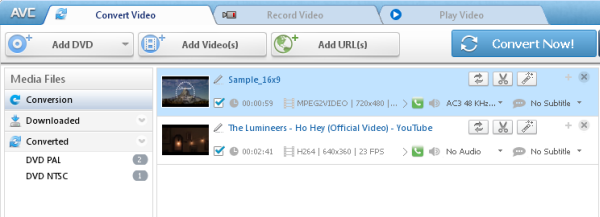
To open the DVD movie you would like to convert, hit Add DVD button. To select a video you would like to convert, hit the Add Video Files button on the top left corner. In the opened Windows Explorer Window, browse for the necessary DVD/Video files.
Please note: You can also add batch video files by clicking ![]() button in the upper right corner of the main window and choosing File > Batch Add Video Files so that you don’t need add input videos one by one. It’s more convenient and time-saving.
button in the upper right corner of the main window and choosing File > Batch Add Video Files so that you don’t need add input videos one by one. It’s more convenient and time-saving.
After you have selected the input DVD/Video files, you may select your desired output format from the list of Output Profile.
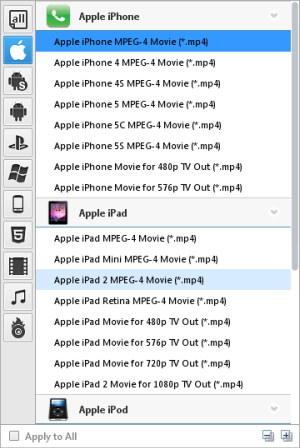
Under the preview window field, you can also manually set the output parameters. For novice users it is recommended to select the default parameter.
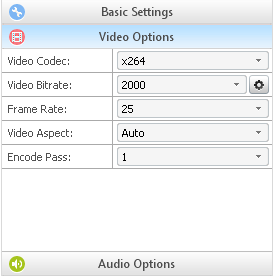
Click ![]() button File > Set Output Folder and select a location on your HDD for the output video file. If you don’t do this step, the default output folder would be in C:\Documents and Settings\sssss\My Documents\Any Video Converter Ultimate.
button File > Set Output Folder and select a location on your HDD for the output video file. If you don’t do this step, the default output folder would be in C:\Documents and Settings\sssss\My Documents\Any Video Converter Ultimate.
Step 5: Convert your video files
After you have set up all the conversion output format and parameters, hit the Convert Now!button to start converting.
When the process is completed, right-click the source file in the middle panel and click Open Destination File Location.
button File > Open Output Folder. Then you would find the converted file.
Now you can transfer the converted file to your portable media players or mobile phones. Just enjoy it.
You DO NOT receive the box in the picture
You will receive a DVD
in a clear plastic sleeve
SENT ROYAL MAIL 1ST CLASS
• My DVD is 100% fully working & complete versions (not Trials, Demos etc)
• This is the very latest version and fully updated.
• 100% guaranteed virus free!!